
|
St. Martin-in-the-Fields Episcopal School Computer Lab |
 |
The Artist In Me
Middle School
We are going to explore the art world by learning a little about a few artists and creating our own art work, using the computer, in the style of the artists we've researched.
CREATE YOUR ART GALLERY:
| Before we start in with the art, create your gallery in PowerPoint. Your gallery (10 slides total) will include: |
- Slide 1: A Title Slide with YOUR NAME's Art Gallery as the title and
space to put small versions of your "art" and/or a
picture of the artists you have chosen which will link to the
slides about the artist and a large version of your art. Your
easiest option is to select the Slide Layout (Format > Slide
Layout) that has a title and 4 content panes. Instructions for how to link will be
provided. For example:
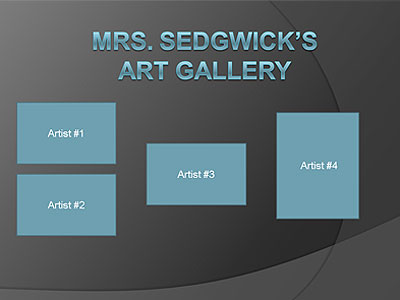
- Slides 2-9: Two slides for each artist (total of 8 slides in all) - the first slide for each artist
will be a short bio of your artist and the second slide will be
your art in the "style" of that artist. Your art doesn't
have to be an exact duplicate of the artists work - be inspired by
their work and create your own in that same style! Your artist
bio should include: birth and death information, style of art and
other basic facts. It can include a picture of the artist if one
exists. For example:

- Slide 10: Credits slide - your last slide
must include a
list of the URLs you used to research the artists. It will be
easier to do this if you create this slide before you do any
research so that you can just copy and paste each URL as you use
it.
Don't Forget This Slide!!
Still confused on what your presentation should look like? There is a sample presentation on Computer #6 in the lab.
RESEARCH THE ARTISTS & CREATE YOUR ART WORK:
| Pick any 4 artists below. 8th Grade, please pick 3 artist plus Andy Warhol. You may pick more but you are required to do Andy Warhol as one of your 4 artists. |
| When you have completed 4 artist bios & 4 pictures, finish your art gallery by linking it all together. |
Remember there are two slides for each artist:
- Slide 1 is a short bio. You will use the biography links to research the artist and get bio information. Remember to use your own words for the biography of the artist - don't just copy and paste from the web sites provided! Don't forget to copy and paste the URLs that you use for your information on to your Credits slide!!
- Slide 2 is your art in the style of the artist - no, you can't just copy and paste an image of their art work. You need to create your own work using their art as inspiration.
Why you might want to use PhotoFiltre & some hints on using
this program:
If you use PhotoFiltre to create your
artwork, you can copy your inspiration piece and paste it into
PhotoFiltre using Edit > Paste As New Image. This is for
reference only so you can see your inspiration piece as you work.
Then, create a new blank canvas using File > New and create
your work on the new blank canvas. To save your work in PhotoFiltre:
- Go to File > Save As
- Change Save As Type to JPEG
- Change File Name to: Your Name - Artist Name
- Click Save
- Move the slider to Best Quality and click OK.
Piet Mondrian
Biography Links:
- http://www.abcgallery.com/M/mondrian/mondrianbio.html
- http://www.guggenheimcollection.org/site/artist_bio_112.html
- http://www.pietmondrian.org/
- http://www.artcyclopedia.com/artists/mondrian_piet.html (scroll down to link to Encyclopedia Britannica Article)
- http://www.mondriantrust.com/ (works of Mondrian - no bio information)
Create Your Own Art in the Style of Mondrian:
Use PhotoFiltre or Paint to create your art in the style of:
- Composition with Red Blue Yellow or
- Rhytmus or
- Composition No. 10 or, if you want something with more color
- Broadway Boogie Woogie (the later style of Mondrian after moving away from the black and white grid)
Jackson Pollock
Biography Links:
- http://www.factmonster.com/ce6/people/A0839548.html
- http://www.artcyclopedia.com/artists/pollock_jackson.html (scroll down to link to Encyclopedia Britannica Article)
- http://www.kaliweb.com/jacksonpollock/
- http://www.jacksonpollock.com/
Create Your Own Art in the Style of Pollock:
Some examples of Pollock's work include:
The Online Way: Use http://www.jacksonpollock.org/ to create your art in the style of Pollock. This starts making your painting as soon as you move the mouse! To change colors, click once. To start over, press the space bar. Ask me how to get this saved to your computer as Your Name - Pollock!
The Do-It-Yourself Way: Use PhotoFiltre, Paint or KidPix to create your own Pollock inspired art piece. Save as Your Name - Pollock; if saving in KidPix, ask me how to save your work so it can be used in your PowerPoint presentation.
Joan Miro
Biography Links:
- http://www.artcyclopedia.com/artists/miro_joan.html (scroll down to Encyclopedia Britannica article)
- http://www.brain-juice.com/cgi-bin/show_bio.cgi?p_id=25
- http://www.mcs.csuhayward.edu/~malek/Miro.html
- http://www.abcgallery.com/M/miro/miro.html
- http://www.artelino.com/articles/joan_miro.asp
Create Your Own Art in the Style of Miro:
Visit http://a-prints.com/m/miro.shtml and select a sample to use as an inspiration for your art in the style of Miro. Use PhotoFiltre, Paint or KidPix to create your art work. If you are using PhotoFiltre you can copy your inspiration piece in to PhotoFiltre as a reference piece by:
- Right click on the image you want to use and select Copy
- In PhotoFiltre, select Edit > Paste As New Image. This is for reference only so you can see your inspiration piece as you work.
- Create a new blank canvas using File > New. Set the Width to 640 pixels and the Height to 480 pixels and click OK. This should display your blank canvas.
Save as Your Name - Miro. If you are saving in KidPix, ask me how to save your work so it can be used in your PowerPoint presentation.
Leonardo da Vinci
Biography Links:
- http://www.ibiblio.org/wm/paint/auth/vinci/
- http://www.universalleonardo.org/
- http://library.thinkquest.org/3044/
- http://www.myhero.com/myhero/hero.asp?hero=l_davinci2
http://www.mos.org/sln/Leonardo/LeoHomePage.html - http://www.artcyclopedia.com/artists/leonardo_da_vinci.html (scroll down to Encyclopedia Britannica article)
Create Your Own Art in the Style of da Vinci:
Create your art in the style of da Vinci. You may use any of da Vinci's paintings or drawings as inspiration. You may use PhotoFiltre, Paint or KidPix to create your art work. If you would like to do this in the style of the Mona Lisa starting with an outline of the Mona Lisa, ask me how to do that.
Save your art as Your Name - daVinci. If you are using KidPix, ask me how to save your work so it can be used in your PowerPoint presentation.
Henri Matisse
Biography Links:
- http://www.factmonster.com/ce6/people/A0832215.html
- http://www.artcyclopedia.com/artists/matisse_henri.html (scroll down to Encyclopedia Britannica article link)
- http://www.guggenheimcollection.org/site/artist_bio_104.html
- http://www.artelino.com/articles/henri_matisse.asp
- http://www.kinderart.com/arthistory/matissebiography.shtml
Create Your Own Art in the Style of Matisse:
Create your art in the style of Beasts of the Sea - look at the general characteristics of this painting: Colored rectangles with swirls, leaves, etc. on top, darker colors on left with similar but lighter colors on the right. Use PhotoFiltre, KidPix or Paint to create this.
Save your art as Your Name - Matisse. If you are using KidPix, ask me how to save your work so it can be used in your PowerPoint presentation.
Pablo Picasso
Biography Links:
- http://www.enchantedlearning.com/artists/picasso/
- http://www.guggenheimcollection.org/site/artist_bio_126.html
- http://www.kidzworld.com/article/4723-pablo-picasso-biography
- http://members.aol.com/KiteCD/peoplep.htm
- http://www.artelino.com/articles/pablo_picasso.asp
Create Your Own Art in the Style of Picasso:
Create a portrait in the style of Picasso's less realistic works. Some examples include:
- Jacqueline Rocque
- Portrait of a Man in a Hat
- Weeping Woman
- Maya, Picasso's Daughter with a Doll
- Portrait of a Woman (the one on the wall in the computer lab)
The Online Way: Use http://www.mrpicassohead.com/create.html to create your own Picasso inspired portrait. Ask me how to get this saved to your computer as Your Name - Picasso!
The Do-It-Yourself Way: Use PhotoFiltre, KidPix or Paint to create your own Picasso style portrait. You might want to play on the link for Mr. Picasso Head above to see what kind of shapes you can draw to create your own Picasso inspired work! Save your art as Your Name - Picasso. If you are using KidPix, ask me how to save your work so it can be used in your PowerPoint presentation.
Vincent Van Gogh
Biography Links:
- http://www.metmuseum.org/explore/van_gogh/intro.html
- http://www.vangoghgallery.com/misc/bio.html
- http://www.vggallery.com/
- http://www.ibiblio.org/wm/paint/auth/gogh/
- http://encarta.msn.com/encyclopedia_761577161/Van_Gogh_Vincent.html
- http://www.eduweb.com/insideart/ - An Art History Game to play when you're done
Create Your Own Art in the Style of van Gogh:
Create your art in the style of van Gogh's Starry Night painting using PhotoFiltre, Paint or KidPix. If you want to use KidPix, you can check out this tutorial being used by the younger grades - make sure to ask me for the printed version of this since KidPix takes over the entire screen when you are working in it. This is a very complex painting so try to capture the general feel of this by creating art work with similar colors and the swirl effects and moon and stars in the sky and silhouettes of trees and buildings below. Be inspired by the piece - don't try to duplicate it exactly!
| First, make sure you're really ready for this step: |
- Do you have biographies and your art for four artists in your Powerpoint presentation?
- Do you have small images on your title page for each of your artists - either a small picture of the artist or a small image of your art work?
- Do you have a Credits slide with the URLs of the pages you use for your biographies?
If you answered YES to all of the above you're ready to link up your gallery and here's how:
On your Title page:
- Select the image for your first artist by clicking on it.
- From the Slide Show menu, select Action Settings... The Action Settings dialog box appears.
- Select Hyperlink to
-
From the Hyperlink to pull-down list, select the desired
slide that you want to link to - you should link to the biography
for the appropriate artist.
HINT: To choose from a list of all of your slides, select Slide... and then the desired slide. - Click OK
Repeat the above steps for each of your artists. This will link the front page of your gallery to each of the artists. Run your slideshow and click on one of the pictures on your title page and see what this does.
Now on each of your Artist Biography pages (so you'll do this on 4 slides), you will be adding a button to let people know they should go to the next slide to see your art:
- From the Slide Show menu, select Action Buttons » Next (You could also choose a custom button and then add the text My Art or something similar to it)
- Draw the action button on your slide on the bottom right corner by clicking and dragging with the mouse
- Release the mouse button. The Action Settings dialog box appears.
- Select Hyperlink to
- From the Hyperlink to pull-down list, select Next Slide
- Click OK
Yes, just clicking the mouse or using the right arrow key will advance to the next slide anyway but adding the action button will give anyone viewing your slideshow a visual clue on going to the next page. A mouse click anywhere but the action button and the right arrow key will still work to go to the next slide.
Now on each of your Art pages (so you'll do this on 4 slides), you will be adding a button so you can return to your title page:
- From the Slide Show menu, select Action Buttons » Home OR Beginning
- Draw the action button on your slide on the bottom right corner by clicking and dragging with the mouse
- Release the mouse button. The Action Settings dialog box appears.
- Select Hyperlink to
- From the Hyperlink to pull-down list, select First Slide
- Click OK
WHAT CAN YOU DO WHEN YOU ARE DONE:
You can always go back and add additional artists to your Powerpoint presentation if you wish (these is extra credit for any extra artists!) or try the online art activities on the main The Artist In Me page or visit one of our What Can I Do When I'm Done sites.
Grading
(100 Points Possible)
| Item Description | Points |
| Artist Biography Slides (10 points per artist): Includes birth and death dates (at least year), the type of art for which the artist is known and at least one other fact about the artist. Information is not copied directly from the Internet. No major spelling or grammar errors. Colors and fonts are readable. 1 point is lost for error in content, spelling or grammar or if colors and fonts are not readable. If biography information is directly copied from the Internet, 5 points will be immediately lost. | 40 |
| Your Art Slides (10 points per slide): The artist or art work is identified in the title of the slide. Color and fonts are readable. No major spelling errors. Art is in the style of or inspired by the artist identified and some time appears to have been spent on the art. 1 point will be lost if colors and fonts are not readable or if there are major spelling errors. | 40 |
| Title Slide & Linking: Title slide has either a thumbnail of your art or a picture of the artist for each artist in your slideshow. All of the thumbnails have a hyperlink to the biography slide for the appropriate artist. All of the biography slides have a visual link to your art page for the artist. All of your art slides have a visual link back to your title slide. 1 point will be lost for each error in the title slide and linking. | 10 |
| Credits Slide: There is at least one link for each artist in your slideshow. The information on the linked page does correspond to the information on your biography slides. 1 point will be lost for each error on the credits slide. | 10 |
Yes, if you do more than four artists, you can earn extra credit if your slides are complete - up to 20 points per artist will be given.
Back to The Artist In Me
St. Martin-in-the-Fields Episcopal School
7136 Winnetka Avenue
Winnetka, CA 91306
Phone: (818) 340-5144 Fax: (818) 340-5882
E-mail: stmartinsschool@aol.com